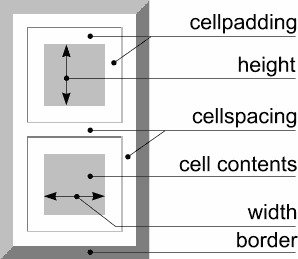expanding
sizing
colors
< borders >
alignment
nesting
navbar
quick recap
tags
epilogue
<TABLE BORDER="10">
<TR><TD>cell 1</TD><TD>cell 2</TD><TD>cell 3</TD></TR>
</TABLE>
| cell 1 | cell 2 | cell 3 |
The space between cells can be set with the CELLSPACING attribute of the TABLE tag. If you don't use this attribute, the size will default to about three pixels wide. You can set it to whatever value you like. Often you won't want any space between the cells, like on this web page. Then you set it to zero.
<TABLE BORDER="1" CELLSPACING="10">
<TR><TD>cell 1</TD><TD>cell 2</TD><TD>cell 3</TD></TR>
</TABLE>
| cell 1 | cell 2 | cell 3 |
There is some space between the cell contents and its borders. Just to prevent the cell contents from colliding with the borders. This cell padding is about two pixels default. You can set it to a specific value with the CELLPADDING attribute of the TABLE tag. If you don't want any space between them, set this attribute to zero.
<TABLE BORDER="1" CELLPADDING="10">
<TR><TD>cell 1</TD><TD>cell 2</TD><TD>cell 3</TD></TR>
</TABLE>
| cell 1 | cell 2 | cell 3 |
When laying out web pages you will often set all these values to zero. This will give you tighter control over the exact size of tables and cells. If you don't set them, some browsers will add the (varying) default values to the table. When specifying the cells and table size exactly, things won't add up sometimes. Causing undesired shifting of your precious layout.